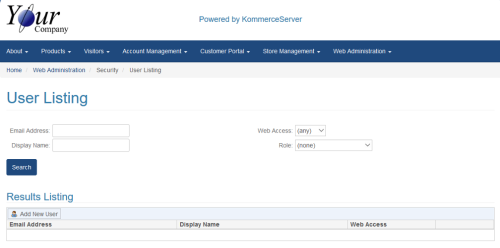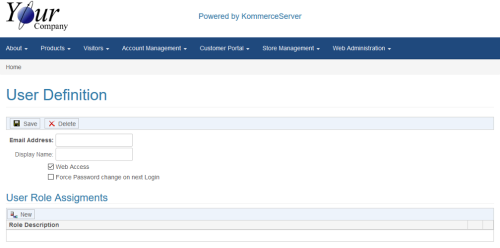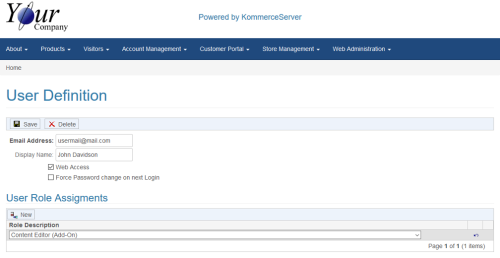Adding a New User Definition
Perform the following steps to add a new user definition.
- Navigate to the User Listing page by selecting Web Administration>Security>User Listing. The User Listing page opens.
- Click the Add New User button. The User Definition page opens.
- Enter the user's Email address in the Email Address field.
- Enter the display name you want to use for the user in the Display Name field.
- New users are given web access by default. If you want to remove web access from the user, de-select the Web Access checkbox.
- If you want to force the user to change their password on their next login, select the Force Password change on next Login checkbox.
- Click the New button to assign a role to the user. A Role Description drop-down menu appears in the User Role Assignments area.